
Network and Wi-Fi
Breadcrumb
Network and Wi-Fi
BNU uses “eduroam” Wi-Fi at all campuses and “Optify” at all halls of residence.
The eduroam wireless network service is the primary Wi-Fi access for all BNU staff and students. It can also be used by visitors from other participating institutions and guests. It's fast, secure and works at other universities too. This page helps you find out how to connect your laptop, mobile and tablet to the eduroam Wi-Fi.
Step 1
Download the “geteduroam” App (for mobile phones & tablets) by scanning the below QR code for your relevant device.
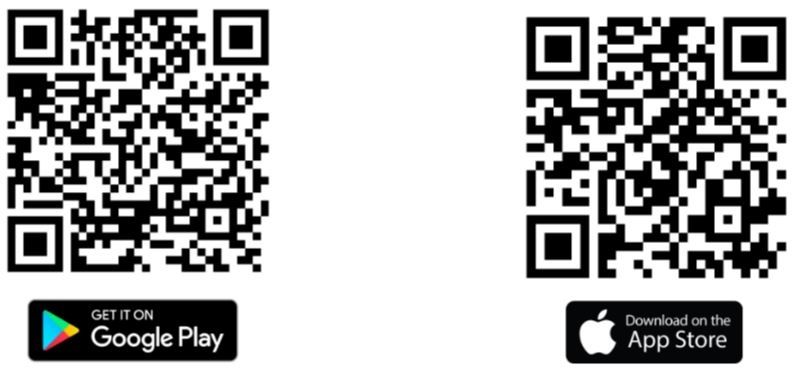
Step 2
Open the app and search for Bucks New University and click Next.
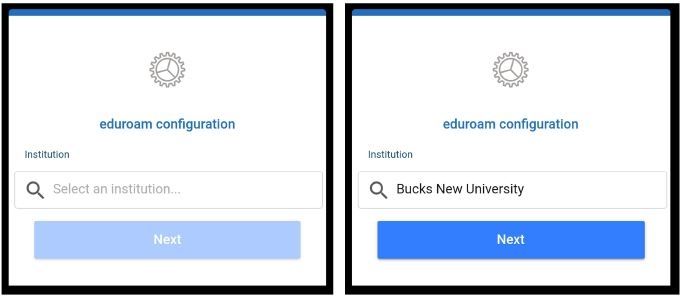
Step 3
Enter your BNU Username and Password (Your BNU Email address and your account password) and click Connect to Network. You will receive confirmation that WiFi is now configured on your device, you are now connected.
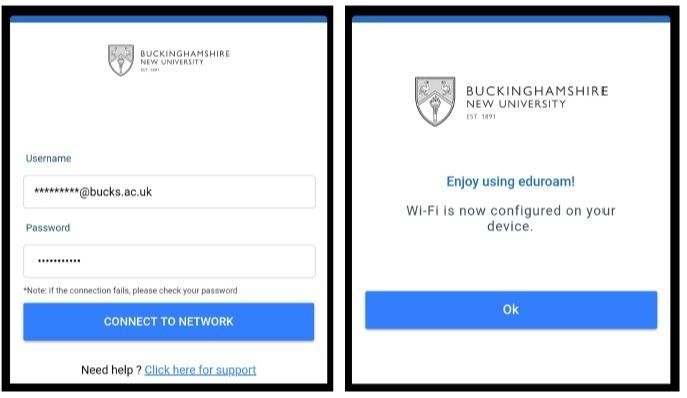
Alternative method
If the above instructions do not connect you to eduroam, please use the steps given below to connect. Here are instructions on how to connect to eduroam on the most common devices: Android and iOS.
- Go to settings, from the WiFi network list tap eduroam.
- Choose the following options:
- EAP method: PEAP or TTLS
- Phase 2 authentication: MSCHAPV2
- CA certificate: Unspecified (If there is an option to choose, this should be Do Not Validate)
- Enter the following
- Identity is your BNU email address.
- For students: StudentID@bucks.ac.uk (e.g 23456789@bucks.ac.uk)
- For staff: FirstName.LastName@bucks.ac.uk (e.g. Joe.Bloggs@bucks.ac.uk)
- Anonymous Identity is @bucks.ac.uk
- Password is your University account password.
- Tap Connect when finished.
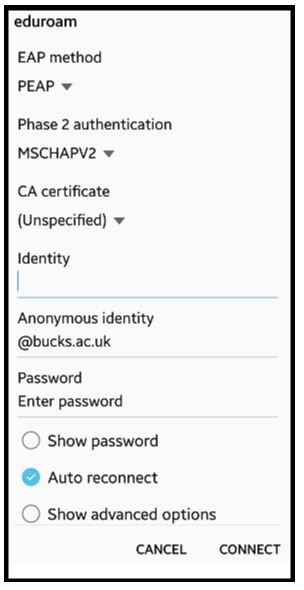
Enter Username and Password (examples above), then tap Join.
Tap Trust when prompted to connect to eduroam.
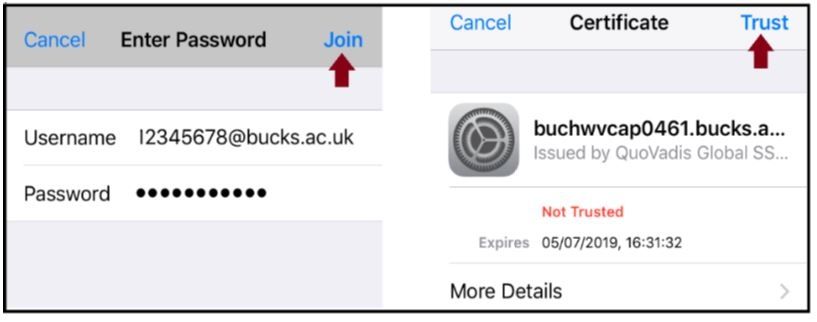
To connect to eduroam on a laptop (Windows or macOS), simply find “eduroam” in your WiFi network list and log in with your BNU Username and Password.
eduroam Visitor Access is a service the University provides to give eduroam access to guests visiting our campuses. Guest accounts are temporary and are valid only for the duration of visit to BNU campuses.
How to request individual guest wifi accounts
Email to IT@bucks.ac.uk with the following user information:
- First Name
- Last Name
- Email Address
- Mobile Phone Number with country code
- Affiliate Organisation
Information in Bold text is compulsory.
The guest eduroam account details will be emailed and/or sent as text to the guest. The guest can connect to eduroam when onsite using their unique credentials.
How to request guest wifi accounts in bulk
Please send a request by email to IT@bucks.ac.uk with the following information in an Excel spreadsheet, entering the information into separate columns using the example below:
|
First |
Last |
Company |
Country Code |
Mobile Phone |
Email |
Affiliate |
Information in Bold text is compulsory.
The guest eduroam account details and instructions to connect to eduroam will be sent via the Bucks host or to the guests themselves.
Wi-Fi and Network connections are available in the Halls of Residence. "Optify by PCCW Global" is the Broadband provider for the Halls of Residence.
Optify Network Features
- You can connect to multiple devices via wired or wireless connections
- Optify network offers unlimited data
Connecting to the Optify network
Follow this quick help guide to connect to the Optify network.
You must contact Optify for any network issues at the Halls of Residence.
Phone: 0333 308 0000
Email: care@optify.net
If your issues are not addressed by Optify, contact the Accommodation Team on 01494 603 063 or email accommodation@bucks.ac.uk for further assistance.